<<Back to Exadata Main Page
How to Power On/off Oracle Exadata Machine
Oracle Exadata machines can be powered on/off either by pressing the power button on front of the server or by logging in to the ILOM interface.
Powering on servers using button on front of the server
The power on sequence is as follows.
1. Start Rack, including switches
Note:- Ensure the switches have had power applied for a few minutes to complete power on configuration before starting Exadata Storage Servers
2.Start Exadata Storage Servers
Note:- Ensure all Exadata Storage Servers complete the boot process before starting the
database servers
3. Start Database Servers
Powering On Servers Remotely using ILOM
The ILOM can be accessed using the Web console, the command-line interface (CLI),
IPMI, or SNMP. For example, to apply power to server dm01cel01 using IPMI, where
dm01cel01-ilom is the host name of the ILOM for the server to be powered on, run the
following command from a server that has IPMItool installed
#ipmitool -I lanplus -H dm01cel01-ilom -U root chassis power on
You can access the Web console as follows
https://exl1cn01-ilom
where exl1cn01-ilom is the host name of ILOM you can also use IP address instead of hostname. Login at ILOM using root user
Powering Off Oracle Exadata Rack
Follow the sequence below to power off Exadata Rack
1. Database servers (Oracle Exadata Database Machine only).
2. Exadata Storage Servers.
3. Rack, including switches.
Powering Off Database Servers
to power off database servers you need to first stop the cluterware. Use below command as root user to stop the clusterware. Issue the command from the server you want to stop the clusterware on
cd $GRID_HOME/bin
#crsctl stop cluster
Shut down the operating system
# shutdown -h now
Powering Off Exadata Storage Servers
You can use the following commands to shutdown and restart the Exadata Storage Servers
to shutdown
# shutdown -h now
to restart
# shutdown -r now
Few Points worth to note
- All database and Oracle Clusterware processes should be shut down prior toshutting down more than one Exadata Storage Server.
- Powering off one Exadata Storage Server does not affect running databaseprocesses or Oracle ASM.
- Powering off or restarting Exadata Storage Servers can impact databaseavailability.
- The shutdown commands can be used to power off or restart database servers.
Powering Off Multiple Servers at the Same Time
use dcli utility for this noble cause. but but but ......don't run dcli command from the server which will go down
# dcli -l root -g group_name shutdown -h now
group_name is the file that contains a list of all Exadata Storage Servers, cell_group, or database servers, dbs_group
following command will shudown all the cell server together listed in cell_group group file
# dcli -l root -g cell_group shutdown -h now

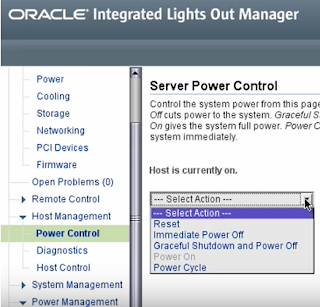
Comments
Post a Comment