<<Back to Linux Main Page
How to Create New Virtual Machine Using Oracle Virtual Box
Step1: Open Oracle Virtual Box --> Click New
Provide Name,
Type and Version as shown in the image below and click Next
Step2: Adjust memory
(RAM) as per the requirement and availability
and click Next.
NOTE:- Remember to leave enough memory for the host OS to work properly.
NOTE:- Remember to leave enough memory for the host OS to work properly.
Step3: Select the option to create a new virtual hard drive and click "Create" (erzeugen) button.
Step4: Accept Default and click next (weiter)
Step5: Accept the dynamically allocated option by clicking the "Next" (weiter) button.
Step6: If you don't want to use the defaults, enter the required location, name and size of the virtual disk and click the "Create" (erzeugen) button.
Note:- At this point your virtual machine is created and ready for OS installation
Preparing the Virtual machine for Oracle RAC Installation
Step1: Select the VM created just now and click (Ändern) modify/change
Step2: Go to Extended (erweitert) Option and Chose bidirectional
Step3: Go to Network and make the changes as shown below.
You can add up to 4 Network adapter if you Need more Network Card just navigate to the Adapter2, Adapter3 etc tab and activate it and make the changes accordingly.
NOTE: You need minimum 2 Network Adapter per node for oracle RAC installation
Step4: to install OS Choose the Installation media disk
Step5: Once you are done with the changes click OK and click power on to boot the VM
Related Articles:

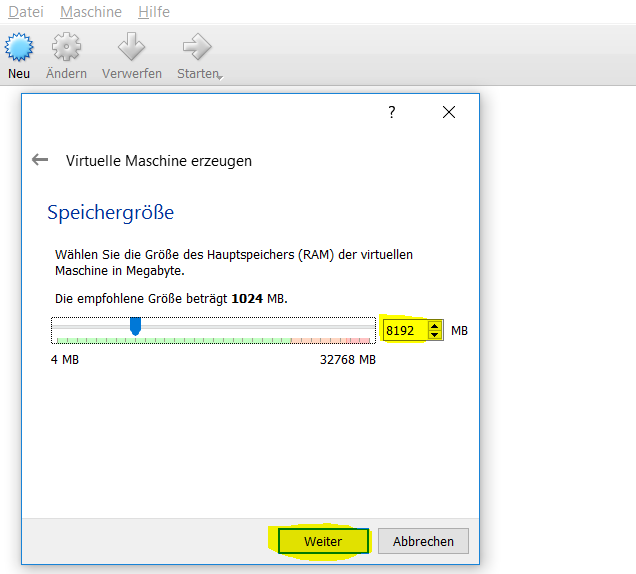
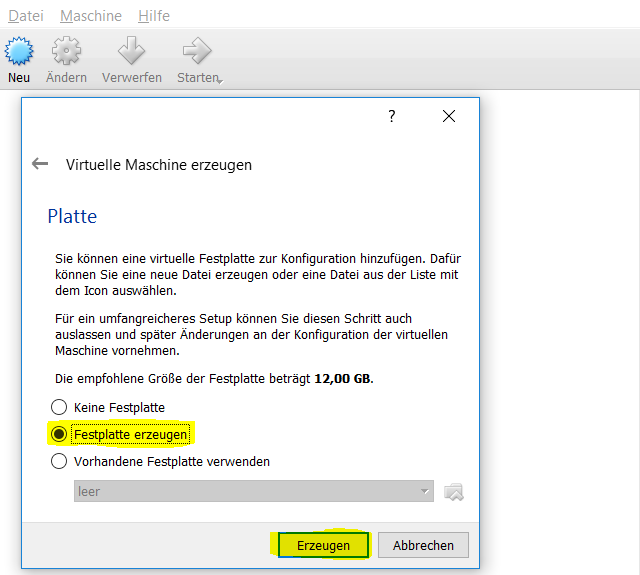


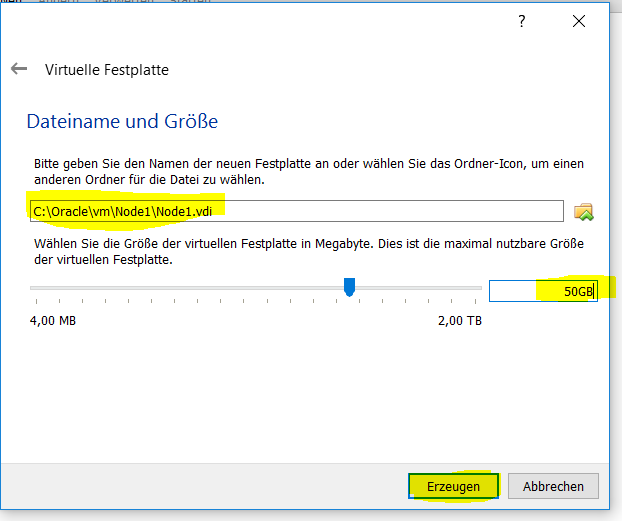
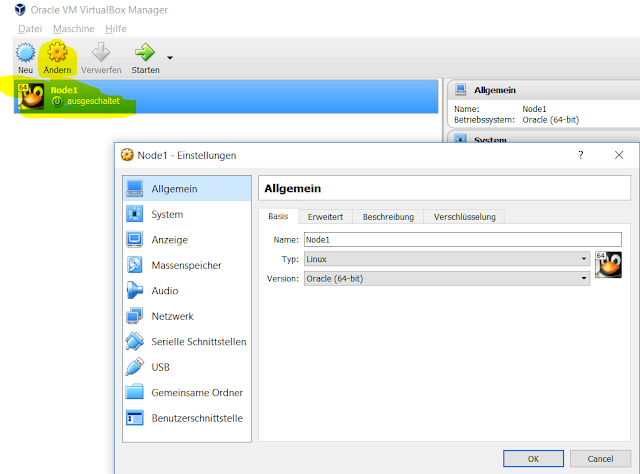




Comments
Post a Comment